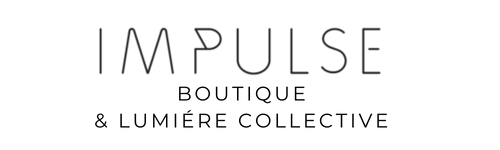How to keep Impulse Boutique emails out of your Spam folder and in your Inbox!
Have you experienced issues receiving email communications from us?
Email providers such as Gmail, Yahoo and Telstra Bigpond do make it their top priority to protect their customers from malicious spam mail, which we are all very thankful for. Occasionally, these spam filters set up to protect us also prevent email we’d like to receive from being delivered to our inboxes or worse not delivered at all!
Email delivery issues can be a real problem for both of us, we want to be able to communicate with you about exciting new arrivals and sales, and hopefully you want to hear from us! Thankfully it is something we can work on together and stop those emails intended for your inbox going straight to the junk mail folder.
In order to ensure our emails get straight to your inbox and not your junk mail please add customercare@impulseboutique.com.au email to your SAFE SENDERS LIST.
If you are unsure how to do this, there are some instructions below that may assist depending on your email platform. If you’re still unsure there should be a simple search area on your email – type in safe sender list and hit enter and it should show you how to do it as well. Hopefully the information below will point you in the right direction; if not please email us at customercare@impulseboutique and we'll do our best to help you.
Gmail Email Account
- Sign in to Gmail, then in the search bar at the top of the Inbox page, click the downward arrow for more options
- In the “From” field, enter @impulseboutique.com.au
- Click “Create filter with this search” at the bottom of this dropdown window
- Choose “Never send it to Spam”
- Click “Create filter”
Mac or Apple Email Account
- From your inbox, open an email from us (look in junk folder if we are not in inbox).
- In the “From” line, click on Impulse Boutique or Impulse Adelaide to bring up an options box.
- Choose “Add to Contact” from the dropdown menu.
- Additionally, search for an email from us in your Junk folder, when you've found a message from us then tap the Move to Folder button (looks like a manila folder)
 at the bottom of the screen, then tap Inbox to move the message. This should tell the mail program that we are safe.
at the bottom of the screen, then tap Inbox to move the message. This should tell the mail program that we are safe.
Outlook (Windows Live Hotmail) Email Account
- Log in and click the “Settings” icon at the upper right-hand corner of the page. Choose “More Mail Settings” option.
- Under “Preventing junk email” section, click “Domain to mark as safe”.
Click “Safe senders”. - In the “Sender or domain to mark as safe” field, enter @impulseboutique.com.au and click “Add to list”
-
Along with adding to safe senders, you could also try marking our messages as "not junk". These are the instructions found online for Outlook:
"To mark an email message as Not junk in Outlook.com:- Open your Junk Email folder and select the messages you want to keep.
- From the top toolbar, select Not junk > Not junk (or Not spam > Not spam). You can also open the message and select the It's not junk link at the top."
- Log in and click the “Settings” icon at the upper right-hand corner of the page. Click “Settings”.
Under “Filters” section, click “Add”. - In the “Sender” field, enter @impulseboutique.com.au under “Then deliver the email to the following folder” field, choose “Inbox” and click “Save”.
BigPond Email Account (directly logging into Bigpond online)
1. Login to your Bigpond mail. On the upper right hand of the screen, click on the gear icon that reads “Settings”.
2. On the left, right under SETTINGS, click on “Mail” and then click on “Safe Senders”.
3. On the Safe Senders sub-menu, please write “*@impulseboutique.com.au” in the blank square next to Add email address, and click on the (+) Add button.
4. All future Impulse emails should arrive on your inbox. If you wish to move your existing Impulse emails from the Junk/Spam folder into your inbox, right click that email, go to More, and then click in Mark as Not Spam.
- If you use Bigpond but you use a software app or program to access your emails (such as the Mail app on an ipad or iphone, or microsoft outlook, etc.) please follow the instructions for that program above.
Other Email Account
- Click “Options”.
- Click “Safe senders”.
- Add @impulseboutique.com.au to the safe senders list and click “Confirm”.
If you are still unsure on how to do any of this please do not hesitate to reach out and we can hopefully give you some more detailed info.